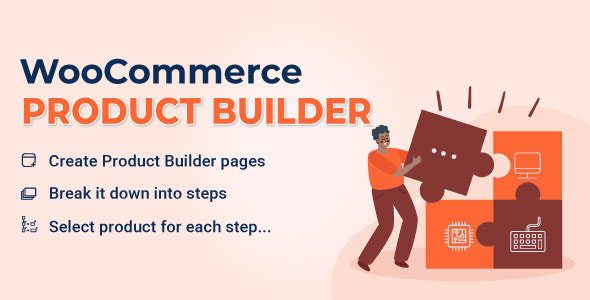
WooCommerce Product Configurator appears to be a must-have app for any component and part-building pages, particularly PC builder pages. Imagine if customers could go through the process of building a PC and selecting the components and parts they want through steps.
- Create Product Builder pages: Each product builder will display on the front-end as a page, customers will build their products on this page. You can add as many product builders as you want.
- Multiple steps: Add as many steps as you need, so customers can select products contained in each part.
- Add/ remove steps: Easy to plus or remove steps in each product builder.
- Change step name: Name for each step like STEP 1 – Mainboard, STEP 2 – CPU…
- Select product and categories for each step: You can select which products and categories that will appear in each step and then customers can pick up one (or more) in those steps.
- Search: The search bar available allows you to quickly look for a product or category.
- Icon of step: You can add an icon that stands for a step in general.
- Text prefix each step: Quickly name each step with a fixed part and use the shortcode {step_number} to display the number of current steps.
- Description: Add a description to tell more what a product builder page is for, this description will appear under the product builder page name, applied for the Classic template only.
- Sort default: You can sort items on a product builder page in order: Title A-Z, Title Z-A; Price low to high, Price high to low, or Sort by latest. Choose a default option you want.
- Child categories: Display all products in child categories.
- Select multiple products: Allow customers to add more than one product in each step. If this option is disabled, when customers select a product they will be automatically redirected to the next step.
- Quantity field: This option allows customers to select products quantity. If this option is disabled, the quantity will be set as 1.
- Preview button always shows: The preview feature allows customers to view their full product before purchase. The preview page will appear in the last step, by enabling this option you will allow customers to visit the preview page from any step.
- Add to cart always shows: If disable this option, the add to cart button only displays in the final step.
- Remove all buttons: Enable to display the remove all button on the product builder pages.
- Search product form: Enable if you want to display search products form by ajax.
- Product is required for each step: To move to the next step, customers must select at least a product in the previous steps.
- Out of stock products: Enable it to display out-of-stock products on the product builder page.
- Hide zero price product: Enable it to hide the products which have zero prices.
- Remove product title link: Not redirect to the single product page when clicking on the product title on the product builder pages
- Product per page: Set the maximum number of products per builder page.
- Support control bar on mobile mode: This feature helps to display a control bar and at the bottom of the product builder page when clicking the menu on the bar, the detailed table of selected products will show up.
- Distance from bottom: Control the space from the bar to the bottom.
- Design control bar: You can change the text color and background color of the control bar.
- Display share link: Copy and share a URL that links to the selected products.
- Remove short share link records after x day(s): Automatically clear the short share link after a certain day you set.
- Custom CSS: Design the product builder page as you want.
Note: Please scan virus or malware before using. If you are having trouble, please contact us. WooCommerce Product Builder – Custom PC Builder – Product Configurator are for testing and evaluation purposes, not for commercial use. If you want to use a script in production, Buy it.